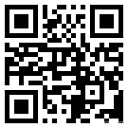Debian Docker 安装
Docker 支持以下的 Debian 版本:
- Buster 10
- Stretch 9 (stable) / Raspbian Stretch
Docker Engine-Community 在 x86_64(或 amd64 )armhf,和 arm64 体系结构上受支持。
使用官方安装脚本自动安装
安装命令如下:
curl -fsSL https://get.docker.com -o get-docker.sh sudo sh get-docker.sh
手动安装
卸载旧版本
Docker 的旧版本被称为 docker,docker.io 或 docker-engine,如果已安装,请卸载它们:
$ sudo apt-get remove docker docker-engine docker.io containerd runc
安装 Docker Engine-Community
使用 Docker 仓库进行安装
在新主机上首次安装 Docker Engine-Community 之前,需要设置 Docker 仓库。之后,您可以从仓库安装和更新 Docker。
Raspbian 用户不能使用此方法!
对于 Raspbian,尚不支持使用仓库进行安装。您必须改为使用 shell 脚本方式。
设置仓库
更新 apt 包索引。
$ sudo apt-get update
安装 apt 依赖包,用于通过 HTTPS 来获取仓库。
apt-transport-https \
ca-certificates \
curl \
gnupg2 \
software-properties-common
添加 Docker 的官方 GPG 密钥:
$ curl -fsSL https://mirrors.ustc.edu.cn/docker-ce/linux/debian/gpg_sudo apt-key add -
9DC8 5822 9FC7 DD38 854A E2D8 8D81 803C 0EBF CD88 通过搜索指纹的后8个字符,验证您现在是否拥有带有指纹的密钥。
pub 4096R / 0EBFCD88 2017 -02- 22
Key fingerprint = 9DC8 5822 9FC7 DD38 854A E2D8 8D81 803C 0EBF CD88
uid Docker Release ( CE deb ) < docker @ docker.com >
sub 4096R / F273FCD8 2017 -02- 22
使用以下指令设置稳定版仓库:
"deb [arch=amd64] https://mirrors.ustc.edu.cn/docker-ce/linux/debian \
$(lsb_release -cs) \
stable"
安装 Docker Engine-Community
更新 apt 包索引:
$ sudo apt-get update
安装最新版本的 Docker Engine-Community 和 containerd ,或者转到下一步安装特定版本:
$ sudo apt-get install docker-ce docker-ce-cli containerd.io
要安装特定版本的 Docker Engine-Community,请在仓库中列出可用版本,然后选择一种安装。列出您的仓库中可用的版本:
docker-ce | 5 :18.09.1~ 3 - ~debian-stretch | https: // mirrors.ustc.edu.cn / docker-ce / linux / debian stretch / stable amd64 Packages
docker-ce | 5 :18.09.0~ 3 - ~debian-stretch | https: // mirrors.ustc.edu.cn / docker-ce / linux / debian stretch / stable amd64 Packages
docker-ce | 18.06.1~ce~ 3 - ~debian | https: // mirrors.ustc.edu.cn / docker-ce / linux / debian stretch / stable amd64 Packages
docker-ce | 18.06.0~ce~ 3 - ~debian | https: // mirrors.ustc.edu.cn / docker-ce / linux / debian stretch / stable amd64 Packages
...
使用第二列中的版本字符串安装特定版本,例如 5:18.09.1~3-0~debian-stretch 。
$ sudo apt-get install docker-ce=<VERSION_STRING> docker-ce-cli=<VERSION_STRING> containerd.io
测试 Docker 是否安装成功,输入以下指令,打印出以下信息则安装成功:
Unable to find image 'hello-world:latest' locally
latest: Pulling from library / hello-world
1b930d010525: Pull complete Digest: sha256:c3b4ada4687bbaa170745b3e4dd8ac3f194ca95b2d0518b417fb47e5879d9b5f
Status: Downloaded newer image for hello-world:latest
Hello from Docker !
This message shows that your installation appears to be working correctly.
To generate this message, Docker took the following steps:
1 . The Docker client contacted the Docker daemon.
2 . The Docker daemon pulled the "hello-world" image from the Docker Hub.
( amd64 )
3 . The Docker daemon created a new container from that image which runs the
executable that produces the output you are currently reading.
4 . The Docker daemon streamed that output to the Docker client, which sent it
to your terminal.
To try something more ambitious, you can run an Ubuntu container with:
$ docker run -it ubuntu bash
Share images, automate workflows, and more with a free Docker ID:
https: // hub.docker.com /
For more examples and ideas, visit:
https: // docs.docker.com / get-started /
卸载 docker
删除安装包:
sudo apt-get purge docker-ce
删除镜像、容器、配置文件等内容:
sudo rm -rf /var/lib/docker